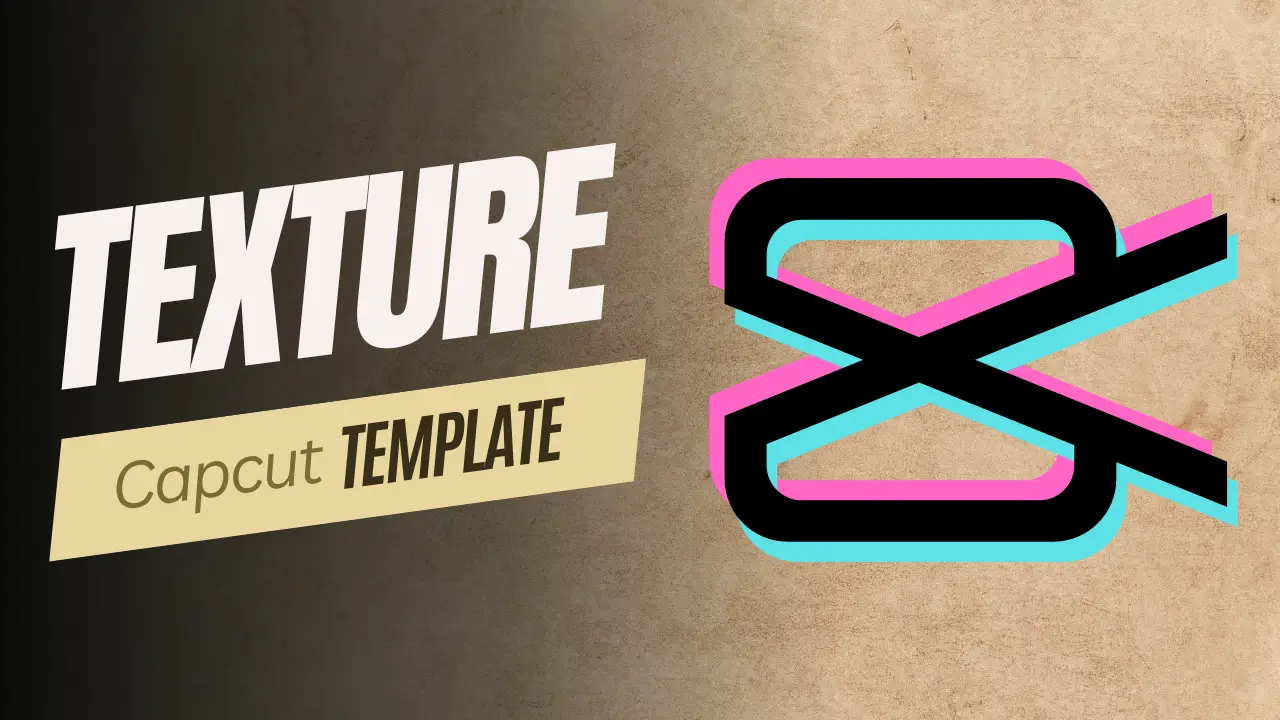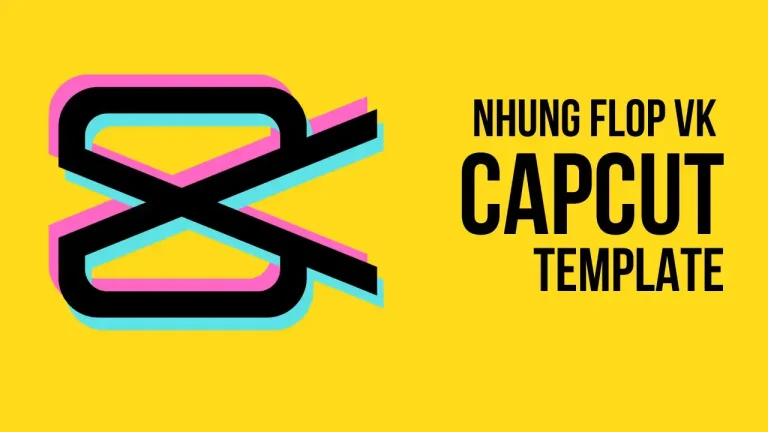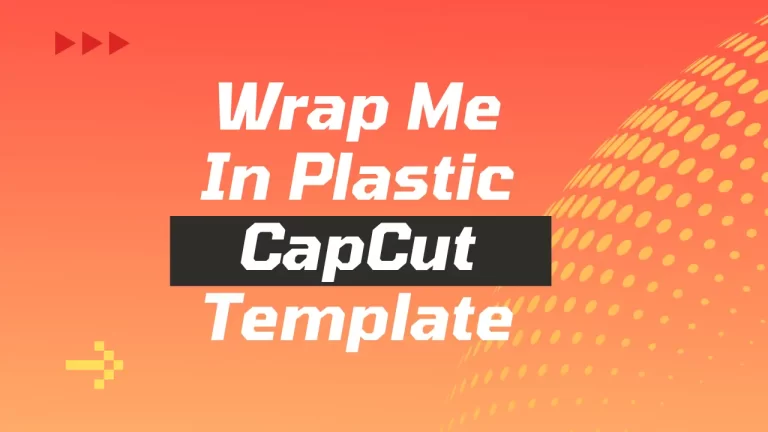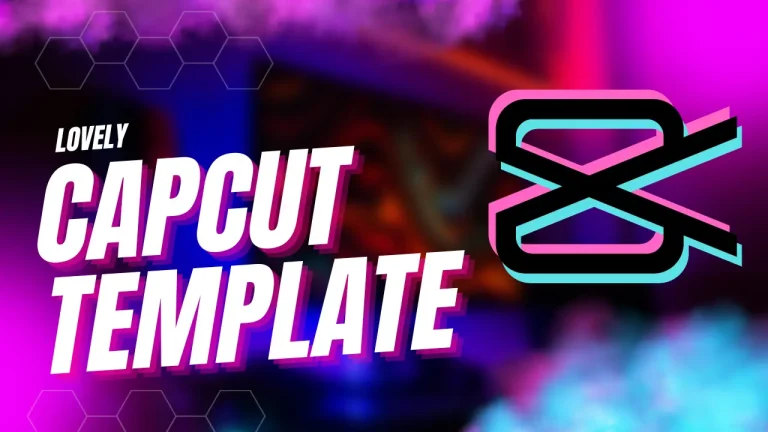Creating visually captivating videos is an art, and CapCut, the popular video editing app, allows you to take your creativity to new heights. Among its diverse templates, the Texture CapCut Template stands out as a favorite among content creators. In this article, we’ll explore what texture templates are, how to use them, and how they can enhance your video content. Whether you’re a seasoned vlogger or a social media enthusiast, these templates are your ticket to crafting stunning and aesthetic videos.
What Are Texture CapCut Templates?
Texture templates infuse your videos with a sense of depth, emotion, and style. They incorporate various textures, patterns, and overlays to create a visually pleasing experience. Whether you want a vintage film look, a dreamy vibe, or a gritty aesthetic, texture templates offer a wide range of options.
Why Use Texture CapCut Templates?
- Aesthetic Appeal: Texture templates add an artistic touch to your videos, making them more engaging and memorable.
- Consistency: By using consistent textures across your content, you reinforce your brand identity and create a cohesive visual experience.
- Emotional Impact: Different textures evoke different emotions. Soft textures may convey warmth, while grainy textures add drama.
- Efficiency: Instead of creating textures from scratch, templates provide ready-made options, saving you time and effort.
2022 Texture Edit
Background Texture
Love Texture Template
I Love Your in Every Universe Texture Edit
Safe and Sound Aesthetic Lyrics
2 Photo College Aesthetic Texture
Black & White Aesthetic Texture
4 Photo Grid Texture Filter
Come Inside my Heart Texture & Lyrics
Deja Vu Texture Edit
iPhone Photo Filter
How to use Texture Capcut Template?
- Get the Latest CapCut App: First, make sure you have the most recent version of the CapCut app downloaded on your device.
- Preview and Choose a Template: Take a look at the templates available above or check out the latest trendy ones. Pick the one that matches your style and what you like.
- Apply the Template in CapCut: Once you’ve decided on a template, tap the “Use Template on CapCut” button. This will take you directly to the CapCut app.
- Select Your Photos and Videos: Now, choose the photos and videos you want to include in your video.
- Export Your Video: After you’ve made your selections, tap on “Export.” This will process your video, and soon you’ll have a video ready to be shared with others. You can also choose the format and quality that you prefer.
- Export Without a Watermark (Optional): If you want to export the video without a watermark, simply tap on “Save and Share on TikTok.”
Conclusion:
As the Texture Capcut Template continues to captivate content creators, it stands as a symbol of innovation and artistic expression in the digital storytelling landscape. By providing a canvas for textural exploration, dynamic transitions, synchronized soundscapes, and user-centric customization, the template empowers storytellers to elevate their narratives with a unique tactile dimension. In the spirit of celebrating visual intricacies, the Texture Capcut Template invites creators to weave textured tales that not only captivate the eyes but also engage the senses in a rich and immersive storytelling experience.